
Overview
If you’re running an Ubuntu or Linux-based server, you may find yourself shutting down with ports open due to user error or unknown reasons. I’m sure you’ve experienced the problem of trying to restart your server only to find that the port is already occupied. In this post, I’ll show you how to check which ports are in use.
Already occupied ports
If the port is already occupied, you will get an error like below because the port is not allocated. Other languages may output different errors, but they are all the same. (The example is from the Golang Echo framework)
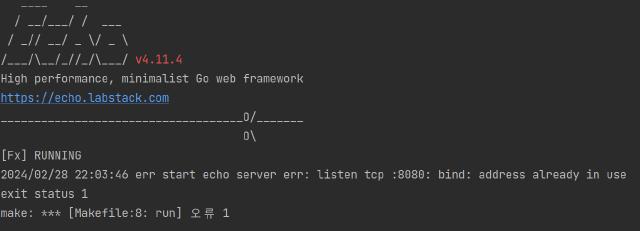
If you simply turn off the server to make the port idle, it’s not a big deal, but for some reason, the port may still be holding up after you turn it off. In this case, you’ll need to find the process that is holding the port and signal it to terminate via the kill command.
Checking specific ports
In Ubuntu, there are several ways to see which ports are in use.
Using netstat
Netstat is a tool that shows information about your network, including network connections, routing tables, interface statistics, and more. It is not installed by default in Ubuntu 18.04 and later versions, so you need to install the net-tools package to use it.
- To install
- Check the ports & processes in use
1> netstat -ltnp
2Active Internet connections (only servers)
3Proto Recv-Q Send-Q Local Address Foreign Address State PID/Program name
4tcp 0 0 127.0.0.1:1313 0.0.0.0:* LISTEN 25411/hugo
5tcp 0 0 127.0.0.1:631 0.0.0.0:* LISTEN 1266/cupsd
6tcp 0 0 127.0.0.53:53 0.0.0.0:* LISTEN 1110/systemd-resolv
7tcp6 0 0 127.0.0.1:52829 :::* LISTEN 2584/./jetbrains-to
8tcp6 0 0 ::1:631 :::* LISTEN 1266/cupsd
9tcp6 0 0 127.0.0.1:63342 :::* LISTEN 14295/java
10tcp6 0 0 :::8080 :::* LISTEN 23185/main
l(listen): Displays only sockets in the listening state. A listening socket is a socket that is in the state of waiting for an external connection.t(TCP): Shows only connections for the TCP protocol.n(numeric): Displays addresses and port numbers as numbers. By default,netstattranslates addresses and port numbers to their corresponding names; this option skips the translation and displays them as numbers.p(program): For each socket, display the PID and program name of the process using that socket. You may need root privileges to use this option.
Using ss
The ss command can examine the sockets on your system more quickly than netstat. In recent versions of Ubuntu, ss is recommended as a replacement for netstat.
1> ss -ltnp
2State Recv-Q Send-Q Local Address:Port Peer Address:Port Process
3LISTEN 0 4096 127.0.0.53%lo:53 0.0.0.0:*
4LISTEN 0 5 127.0.0.1:631 0.0.0.0:*
5LISTEN 0 4096 127.0.0.1:1313 0.0.0.0:* users:(("hugo",pid=25411,fd=3))
6LISTEN 0 5 [::1]:631 [::]:*
7LISTEN 0 50 [::ffff:127.0.0.1]:52829 *:* users:(("jetbrains-toolb",pid=2584,fd=55))
8LISTEN 0 4096 [::ffff:127.0.0.1]:63342 *:* users:(("java",pid=14295,fd=47))
9LISTEN 0 4096 *:8080 *:* users:(("main",pid=23185,fd=7))
The -ltnp option has the same meaning as netstat.
Using the lsof command
The lsof stands for “List Open Files” and shows a list of the files that are currently open on the system. You can use this tool to find out which processes are using a particular port.
- To install
- Find processes using a specific port
1sudo lsof -i :포트번호
2COMMAND PID USER FD TYPE DEVICE SIZE/OFF NODE NAME
3chrome 2954 penguin 56u IPv4 673112 0t0 TCP localhost:58570->localhost:xtel (ESTABLISHED)
4hugo 25411 penguin 3u IPv4 663660 0t0 TCP localhost:xtel (LISTEN)
5hugo 25411 penguin 8u IPv4 677744 0t0 TCP localhost:xtel->localhost:58570 (ESTABLISHED)
Summary
There are many ways to find out what ports are currently in use on Ubuntu. Depending on the situation, you can use tools like netstat, ss, lsof, and others as appropriate. Which one is better is a matter of context and personal preference, so use what you’re comfortable with (I prefer ss because it’s shorter) and have it handy when you need it.
