개요
Github 오픈소스 프로젝트들을 보면 Markdown으로 작성을 대부분 했음에도 불구하고 TOC가 작성이 되어있는 경우가 있는데 오늘 포스팅에서는 TOC가 무엇이고 Markdown에서 TOC를 어떻게 편하게 작성할 수 있는지에 대해서 알아보겠습니다.
TOC란 무엇인가?
Markdown TOC(Table of Contents)는 Markdown 문서 내에서 제공되는 목차를 의미합니다. 이 목차는 문서 내의 제목과 소제목을 기반으로 구성되며, 독자가 문서의 특정 부분으로 쉽게 이동할 수 있도록 돕습니다. TOC는 특히 긴 문서에서 구조를 빠르게 파악하고 원하는 섹션으로 즉시 접근하는 데 유용합니다.
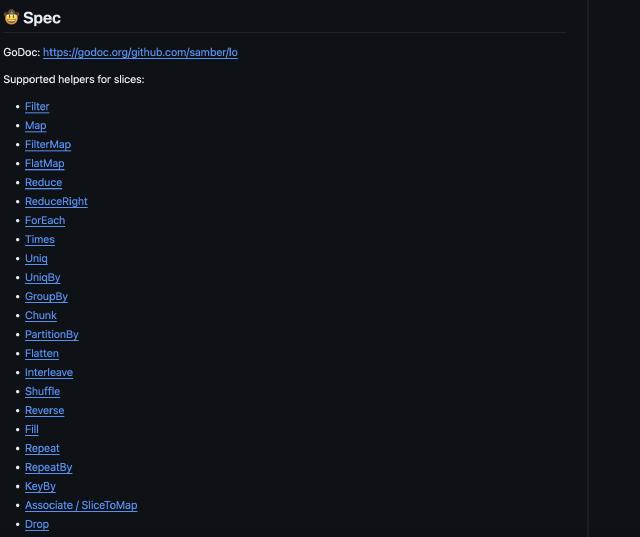
Markdown Acnhor
Markdown 문법에서 anchor를 지원하고 있습니다. 아래처럼 작성하면 링크를 클릭했을 때 참조하는 위치로 스크롤이 이동합니다.
1## Table of Contents
2- [Section 1: Introduction](#section-1-introduction)
3- [Section 2: Main Content](#section-2-main-content)
4 - [Subsection 2.1: Topic A](#subsection-21-topic-a)
5 - [Subsection 2.2: Topic B](#subsection-22-topic-b)
6- [Section 3: Conclusion](#section-3-conclusion)
7
8## Section 1: Introduction
9Content for Section 1...
10
11## Section 2: Main Content
12### Subsection 2.1: Topic A
13Content for Subsection 2.1...
14
15### Subsection 2.2: Topic B
16Content for Subsection 2.2...
17
18## Section 3: Conclusion
19Content for Section 3...
하지만 위 방식에는 문제점이 있습니다.
- 컨텐츠가 많아지면 적는데 시간이 너무 많이 소요가 됨
- 앵커를 정의할 때 Header의 이름을 명시하게 되는데 이때 특수문자나 공백 한글이 들어가게 되면 앵커가 이해할 수 있는 문자열로 인코딩을 해줘야 합니다.
Subsection 2.2: Topic B → #subsection-22-topic-b
TOC를 작성하는 방법들은 각자 선호하는 방식이 다르겠지만 오늘은 CLI 명령어를 통해서 자동으로 생성하는 방법을 설명하려고 합니다.
TOC 자동생성
예전에는 Markdown을 붙여 넣으면 TOC가 붙은 형태의 Markdown을 반환해 주는 웹사이트를 많이 애용했었는데 최근에 이곳저곳에서 글 작성할 일이 많아져서 다른 방법을 찾기 시작했습니다.
이런 류의 서비스가 워낙 많아서 다양한 방법들이 있지만 그중에 다양한 옵션과 사용성이 편한 오픈 소스 프로젝트를 소개하고자 합니다.
https://github.com/jonschlinkert/markdown-toc
설치방법
markdown-toc을 설치하기 위해서는 node가 사전에 설치되어 있어야 합니다.
- node 설치 (Windows)
- Node.js 웹사이트 방문: Node.js 공식 웹사이트 에 접속합니다.
- Windows 인스톨러 다운로드: 홈페이지에서 “Windows Installer"를 선택하여 다운로드합니다. 보통 LTS(Long Term Support) 버전을 추천합니다.
- 인스톨러 실행: 다운로드한
.msi파일을 실행하여 설치 마법사의 지시에 따릅니다. npm은 Node.js와 함께 자동으로 설치됩니다.
- node 설치 (MacOS)
1brew install node
- Ubuntu/Debian 계열
- CentOS, Fedora, Red Hat 계열
node 설치가 완료되었으면 아래 명령어를 실행합니다.
1npm install -g markdown-toc
사용방법
위에 Anchor 예시에서 TOC를 지운 상태로 markdown-toc를 이용해서 작성해 보겠습니다.
1## Table of Contents
2
3## Section 1: Introduction
4Content for Section 1...
5
6## Section 2: Main Content
7### Subsection 2.1: Topic A
8Content for Subsection 2.1...
9
10### Subsection 2.2: Topic B
11Content for Subsection 2.2...
12
13## Section 3: Conclusion
14Content for Section 3...
위에 상태에서 ## Table of Contents 아래에 <!-- toc --> 를 적어줍니다. 해당 라인에 TOC가 자동으로 작성이 됩니다.
1## Table of Contents
2
3<!-- toc -->
4
5## Section 1: Introduction
6Content for Section 1...
7
8## Section 2: Main Content
9### Subsection 2.1: Topic A
10Content for Subsection 2.1...
11
12### Subsection 2.2: Topic B
13Content for Subsection 2.2...
14
15## Section 3: Conclusion
16Content for Section 3...
markdown-toc 수행 (파일이름이 README.md 라고 가정)
1markdown-toc -i README.md
결과
1## Table of Contents
2
3<!-- toc -->
4
5- [Section 1: Introduction](#section-1-introduction)
6- [Section 2: Main Content](#section-2-main-content)
7 * [Subsection 2.1: Topic A](#subsection-21-topic-a)
8 * [Subsection 2.2: Topic B](#subsection-22-topic-b)
9- [Section 3: Conclusion](#section-3-conclusion)
10
11<!-- tocstop -->
12
13## Section 1: Introduction
14Content for Section 1...
15
16## Section 2: Main Content
17### Subsection 2.1: Topic A
18Content for Subsection 2.1...
19
20### Subsection 2.2: Topic B
21Content for Subsection 2.2...
22
23## Section 3: Conclusion
24Content for Section 3...
결과를 확인해 보면 <!-- toc --> 아래에 적었던 Header들의 TOC가 자동으로 작성된 것을 확인할 수 있습니다. 에디터에서 눌러보면 제대로 동작하는 것을 확인하실 수 있습니다.
정리
CLI로 하니 자유도도 높아지고 손쉽게 TOC를 작성할 수 있었습니다. 설명드린 건 가장 간단한 케이스고 여러 가지 옵션들이 있기 때문에 읽어보시고 잘 활용하셨으면 좋겠습니다.
